SAP Business Technology Platform (BTP) is a set of technologies that enable businesses to transform data into value and it provides many solutions like Integration, application development and automation, Integration, data and analytics, and AI.
In today’s fast-changing digital world, businesses need to be equipped with the latest technologies that can provide all the necessary products and services to support innovation and transformation. SAP Business Technology Platform is one such technology with which companies can speed up their processes, innovate, drive business agility, and reduce costs. So, for SAP professionals who want to embark their cloud journey, it’s important to get started with SAP BTP Trial Account.
In this tutorial on How to Create SAP BTP Trial Account, you will learn
- How to register on the SAP website
- How to perform SAP BTP Trial account login
- How to navigate to your sub-account and space
- Explore SAP BTP sub-account: Service Marketplace, Instances, and Subscriptions.
Let’s create SAP BTP Trial Account
Below is a step-by-step procedure –
1) Register / Log into the SAP website
Visit the SAP website www.sap.com and click the Log On icon in the upper-right corner.
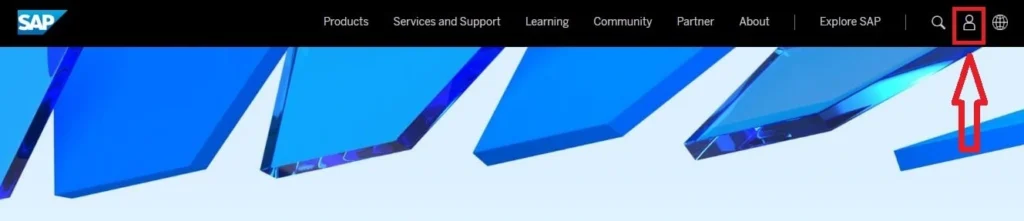
If you have an account on www.sap.com , then click on ‘Log In’ button and enter your ‘SAP Universal ID E-mail’ and password. If you don’t have an account on SAP then enter details in the required fields to register yourself, select both the checkboxes, and click on the ‘Submit’ button.
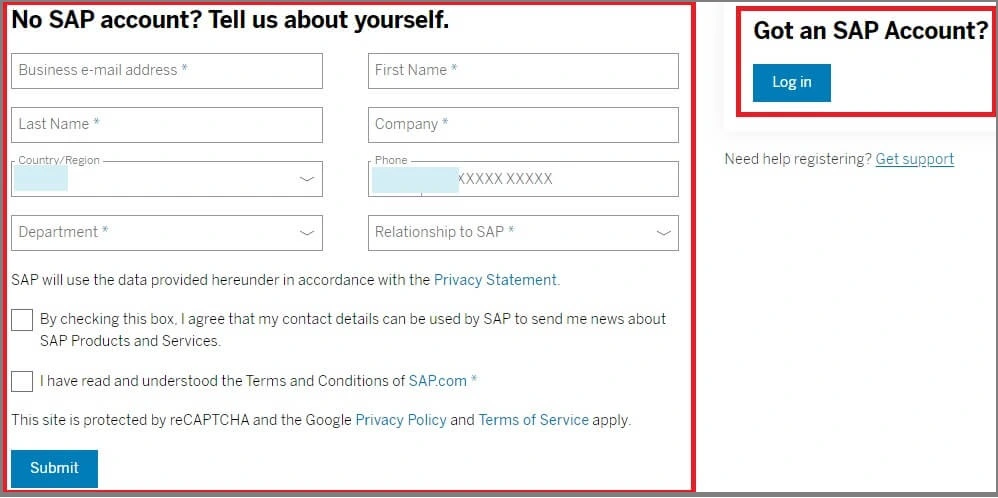
2) Activate your SAP Account
An email will get sent to your e-mail address. Check your email and click on the button ‘Click to activate your account’.

You will get navigated back to the SAP page to set your password. Create your password, select the checkbox, and click on the button ‘Submit’.

3) SAP BTP Trial Account Login
After creating an account on SAP, go to the SAP BTP Trial page and proceed to log on. Enter your Email / ID / Login Name and enter the Password.
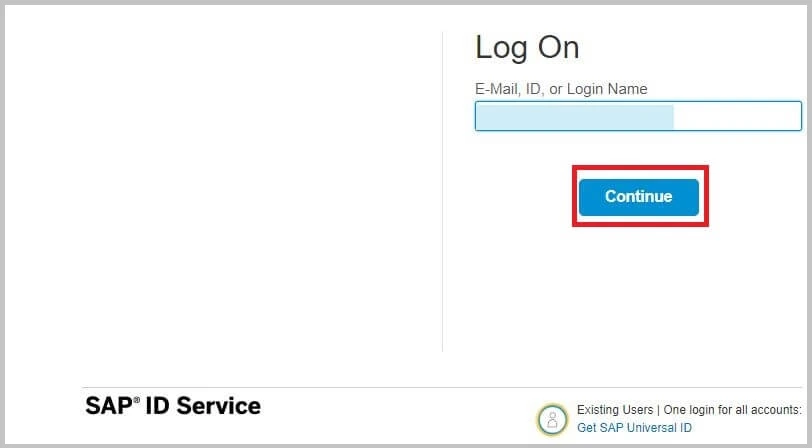
4) Verify your Account
On the next page, you need to verify your account with a telephone number. Enter the ‘SAP verification code’ received on your phone and click on the ‘continue’ button.
5) Select the Region
a) Select the geographic region from the list and click on the ‘Create Account’ button.
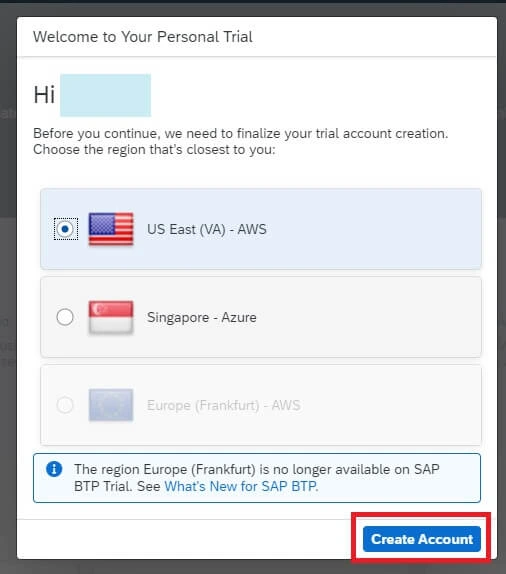
b) A dialog box will appear to set up your account. When it’s completed, click the ‘Continue’ button to close the popup and navigate to the new account.
6) Navigation to the Subaccount
a) A new screen ‘Welcome to SAP BTP Trial’ will appear which is having quick tool access to BAS, CLI, APIs etc. Click on ‘Go To Your Trial Account’.
b) Account Explorer page of the global trial account will appear. Initially, the global trial account contains one subaccount by default (you can create one more subaccount if needed by clicking on the ‘Create’ button). Now navigate to the subaccount and click on the title ‘trial’.
c) This page shows an overview of the subaccount ‘trial’ wherein you can check the cloud foundry environment, kyma environment, and entitlements.
On the left side, you can navigate to different pages like ‘Service Marketplace’, ‘Instances and Subscription’, ‘Spaces’, ‘HTML5 Applications’, ‘Security’ etc.
- Service Marketplace – In the service marketplace, you can find all the services available on all environments (Cloud Foundry, Kubernetes, Kyma) and belonging to all solutions (application development, data, and analytics, AI, Integration etc.)
- Instances and Subscriptions – In instances and subscriptions, you can see applications to which your subaccount is currently subscribed and instances you created for services in different environments.
Also Enroll to »» Udemy course SAP BTP Training – From Basics to Advanced [Hands-on] to start your SAP BTP Cloud journey starting from the BTP concepts to the Development of Full-Stack Fiori Applications with CAP Model & HANA Cloud.
Conclusion
Congratulations! You have successfully learned how to create an SAP BTP Trial account and navigate toward subaccount and space. In the next SAP BTP tutorials, you will learn How to Create SAP HANA Cloud Instance and How to Create SAP Fiori Application with SAP CAP Model.
Please feel free to comment and let us know your feedback 🙂.
If you liked it, please share it! Thank You!
» Also check – Interview Questions & Answers…
• Top 20 SAP BTP Interview Questions and Answers
• Top 30 SAP CAP Model Interview Questions and Answers
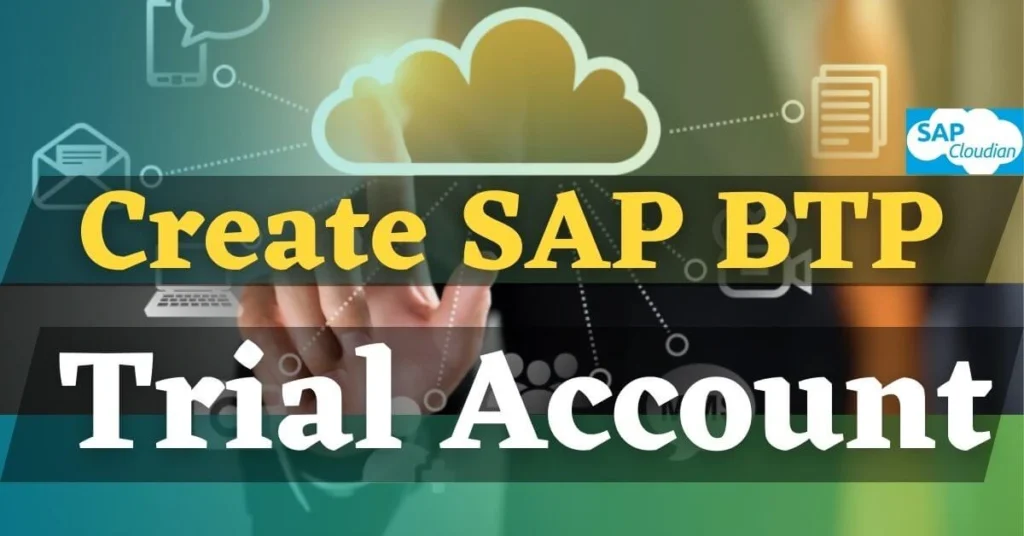
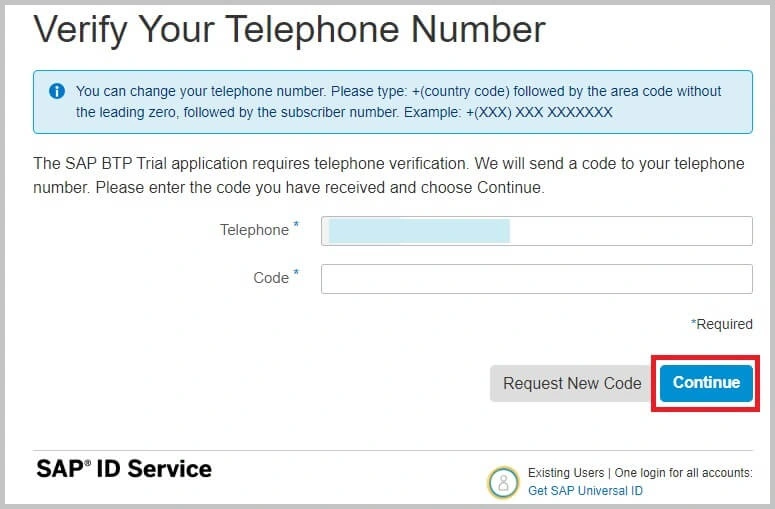
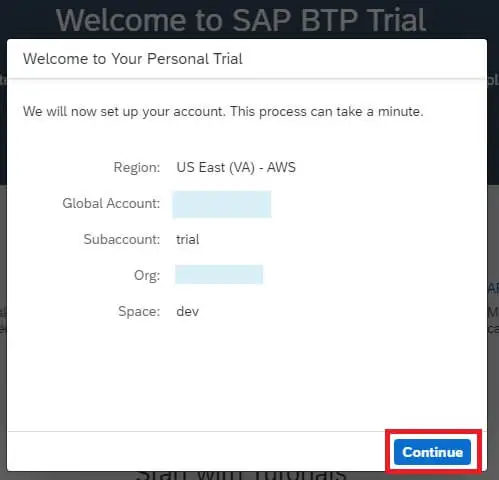
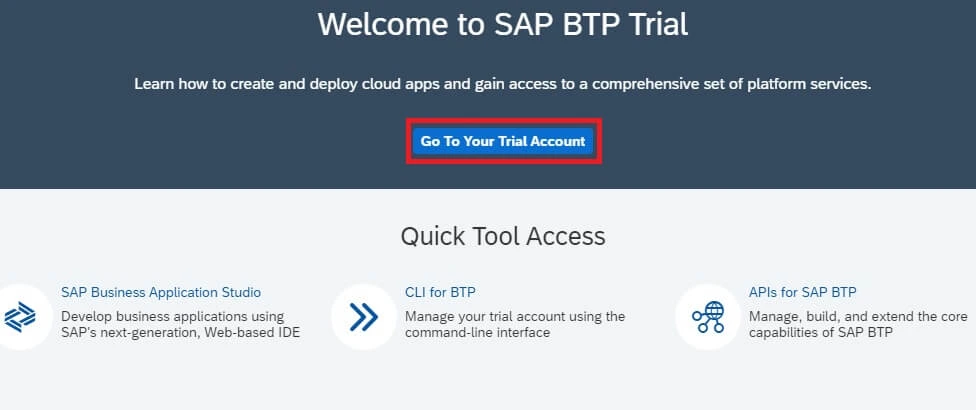
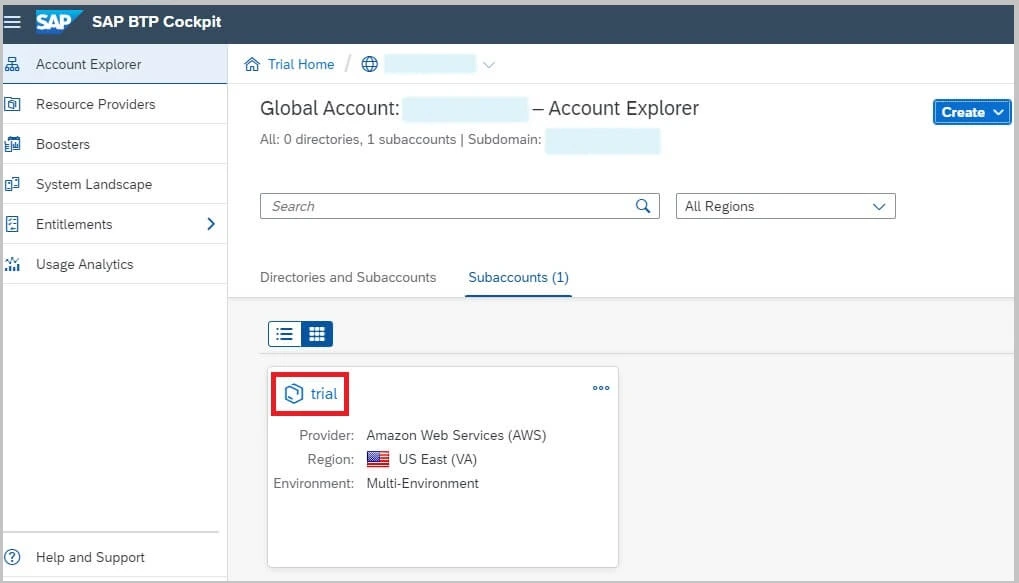
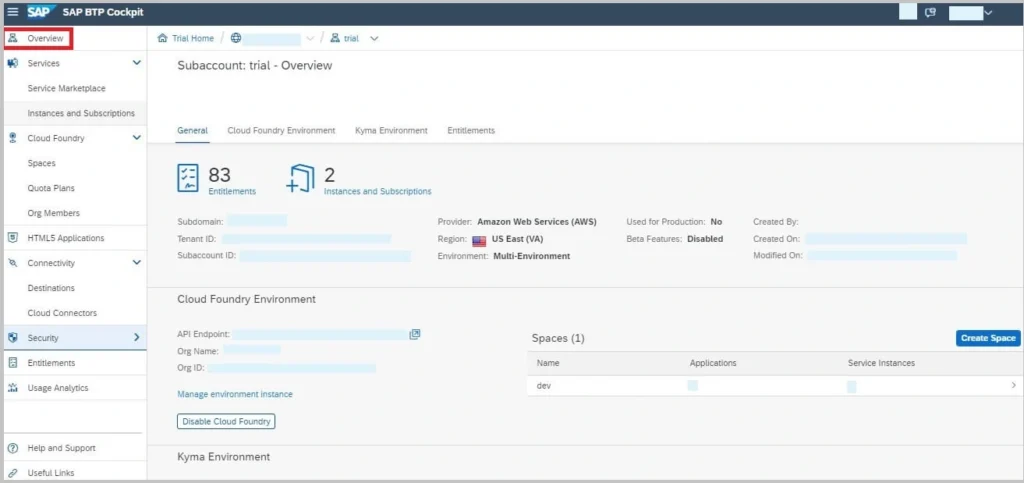
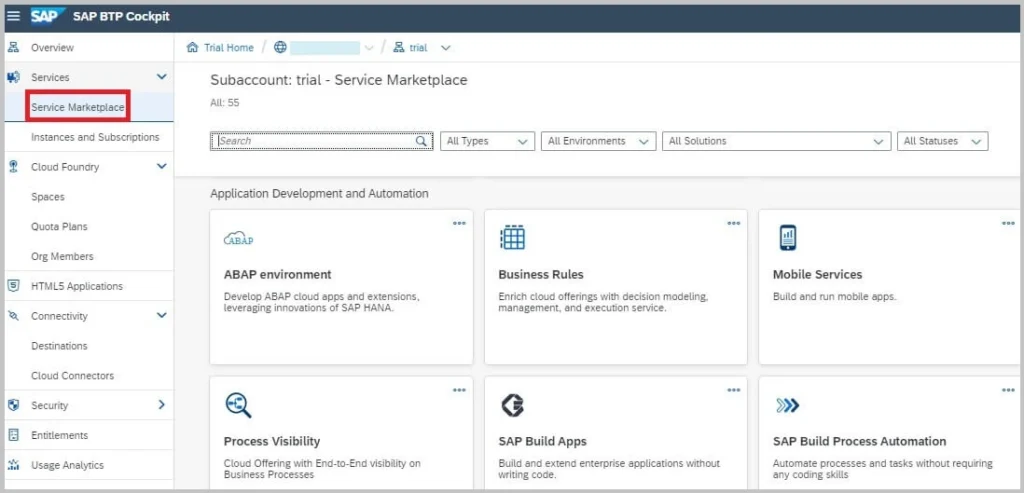
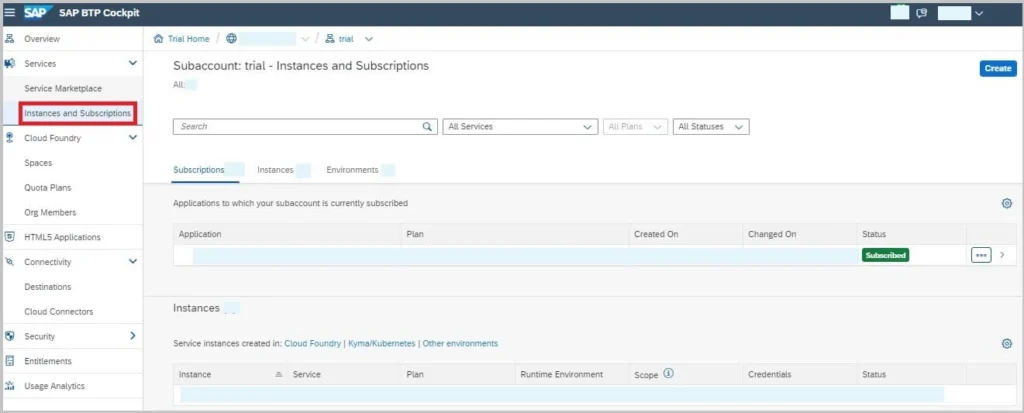
5 thoughts on “How to Create SAP BTP Trial Account?”